Bullhorn and candidate categories
When we create a candidate in Bullhorn, the Category field must be populated. There are two ways in which we can do this:
- Apply a default category
- Apply the category of the Bullhorn vacancy that is synced with your idibu adverts
Applying a default category
This is a suitable workflow if you do not want your Bullhorn candidates to be created with the same category as the Bullhorn vacancy they were associated with when they were in idibu, and prefer users to update the category once they have reviewed the candidate's experience.
When we create a new candidate record in Bullhorn, by default the first category in your category list will be applied to the candidate category. Therefore, you might prefer to add a category along the lines of '_unclassified' so that they can easily be found and updated.
You can do this by navigating to 'Admin' > 'Categories', then 'Add category'.
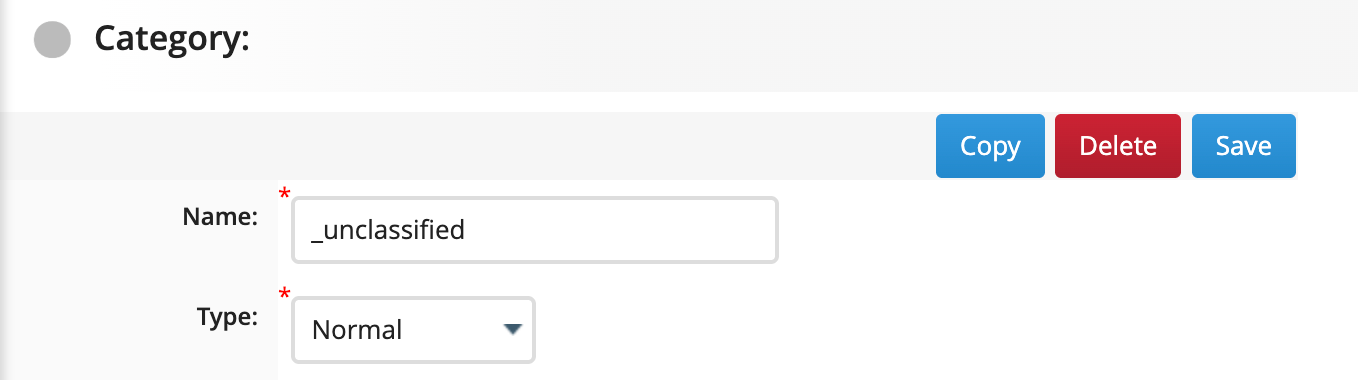
Adding '_' as a prefix to your category is one way of ensuring it sits at the top of your category list.
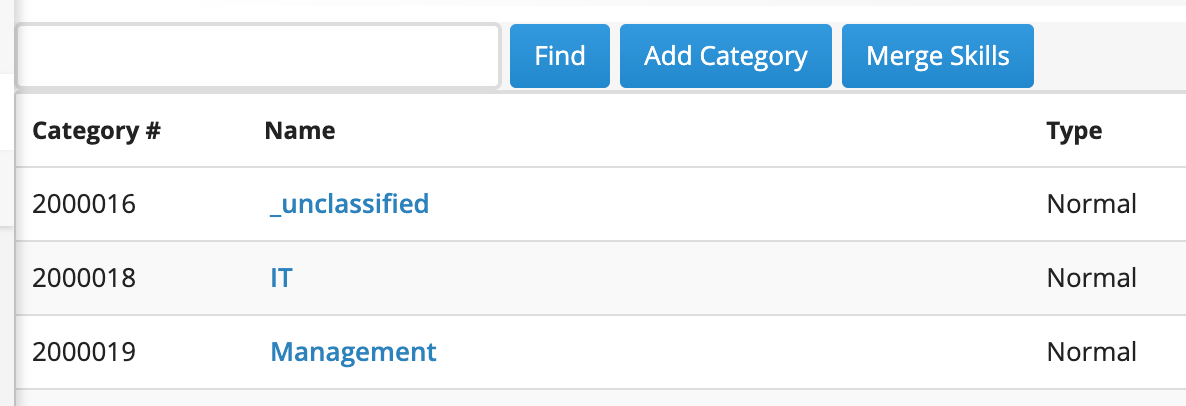
Applying the categories of the Bullhorn vacancy
To apply the categoris of the Bullhorn vacancy, navigate to 'settings' in your idibu account and open the 'CRM Handoff'. Select the option to 'Apply Bullhorn vacancy category to new candidates'
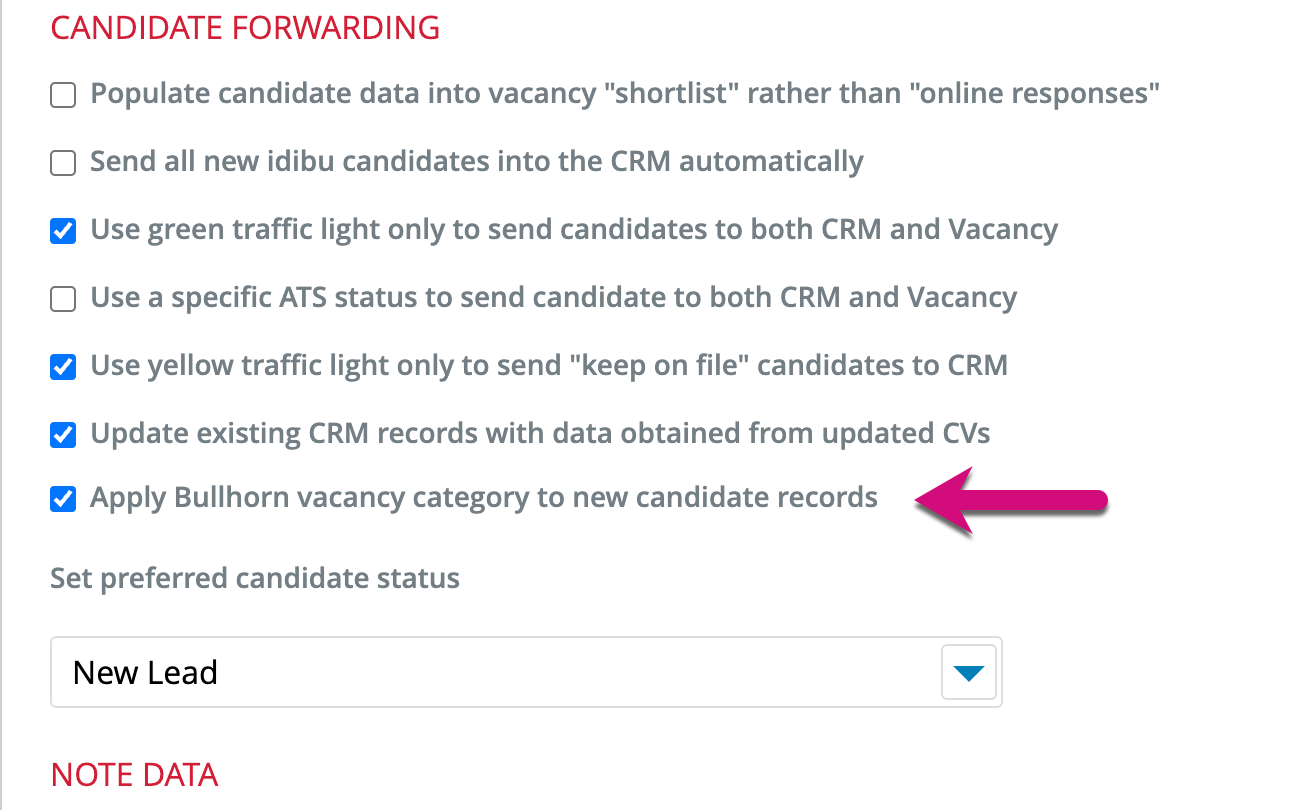
Then click 'Save settings' in the bottom right hand corner.
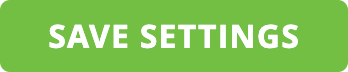
With this setting in place, a candidate forwarded from idibu will have the same categories as the associated vacancy applied to them when they are created in Bullhorn. This includes applicants you forward to the Bullhorn vacancy, or choose to keep on file in the Bullhorn candidate pool. It will also include candidates you have found in searches, added to the connected idibu vacancy and then forwarded to Bullhorn.
Note:
- The category is only applied when we create a candidate in Bullhorn. We do not update the category of existing Bullhorn candidate records.
